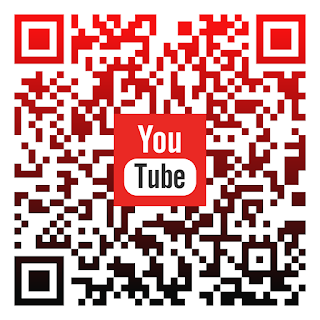Introduction:
Are you looking to add a touch of personalization and brand identity to your QR codes? Incorporating your logo into a QR code can create a unique and eye-catching design that stands out from the crowd. In this article, we will guide you through the process of creating a QR code logo, enabling you to enhance your marketing materials, business cards, products, or any other materials that utilize QR codes. Get ready to make your QR codes not only functional but also visually appealing and reflective of your brand. Let's delve into the exciting world of QR code logo creation!
Choose a QR Code Generator:
The first step in creating a QR code with your logo is to select a reliable QR code generator that offers logo customization options. There are numerous online tools available that allow you to generate QR codes, but not all of them provide the option to incorporate your logo. Look for a generator that specifically mentions logo customization or branding features.
Design Your Logo:
If you already have a logo, skip this step. However, if you don't have a logo or want to make some adjustments, it's important to create a high-quality and visually appealing logo. Consider hiring a professional graphic designer who can assist you in creating a logo that represents your brand effectively. Ensure that the logo is clear, recognizable, and compatible with the shape and dimensions required for QR code integration.
Customize the QR Code:
Once you have chosen a QR code generator that allows logo customization, it's time to input the relevant information. This typically includes the destination URL or desired content that the QR code will redirect to. Follow the instructions provided by the generator to customize the appearance of your QR code. Look for options that allow you to upload your logo and position it within the QR code design. Ensure that the logo does not interfere with the scannability of the QR code by leaving enough space around it.
Test and verify:
After customizing your QR code with the logo, it's crucial to test it thoroughly to ensure that it functions correctly. Use multiple QR code scanning apps on different devices to verify that the QR code redirects to the intended destination without any issues. Check if the logo is clearly visible and identifiable within the QR code design.
Save and utilize:
Once you are satisfied with your customized QR code, save it in a suitable format, such as PNG or JPEG. Make sure to save both the version with the logo and a backup version without the logo for comparison. Now you can incorporate your QR code logo into various marketing materials, such as brochures, flyers, posters, business cards, product packaging, or digital platforms like websites and social media profiles.
Conclusion:
By following these steps, you can create a QR code that incorporates your logo, adding a personal touch and enhancing your brand identity. Remember to choose a reliable QR code generator, design a visually appealing logo, customize the QR code carefully, test its functionality, and save it for future use. Incorporating your logo into a QR code can significantly improve its visual appeal and make it more memorable for your target audience. So go ahead and start creating QR codes with your logo to make a lasting impression and strengthen your brand's presence.